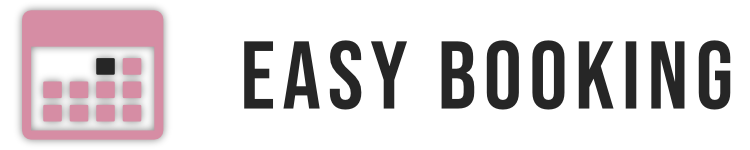Frequently Asked Questions
Check the FAQ before contacting support, you will probably find an answer.
Before anything, please make sure your plugins are up-to-date.
If you still use old Easy Booking add-ons (Availability Check, Disable Dates, Duration Discounts or Pricing), switch to the PRO version. Since January 2022, old add-ons are not maintained and supported anymore. Most issues are fixed in updates or in the PRO version.
Troubleshooting
Problem after updating the plugin
Make sure to clear your browser cache in order to load updated files as it will fix most issues.
“Sorry there was a problem. Please try again.” error message
This is a cache issue. Easy Booking is not compatible with cache plugins and unfortunately I haven’t found any solution yet.
If you can, disable caching on product pages (most cache plugins have an option to disable caching on given pages) or disable your cache plugin.
If you don’t have a cache plugin or if it still doesn’t work after disabling it, it can also come from your host. Some hosts have their own caching system (like WP Engine). In this case, you need to ask them not to cache product pages.
“Please select a valide date.” / “Please select valid dates.” error message
Make sure the translation file for your site language is loaded.
Open your browser console (Windows users: F12 > Console tab) and look for this message:
"Failed to load resource: the server responded with a 404 ()".
On the right is indicated the missing file name. For example es_MX.js for Mexican.
The language file probably exists but is not named correctly.
- Go to woocommerce-easy-booking-system/assets/js/translations/
- Look for a file corresponding to your language. For example, if your website is in Spanish, look for the file es_ES.js.
- Duplicate this file and rename it with the name indicated in the console (es_MX.js in the example). Leave the file in the same folder.
- Reload your website, maybe clear your cache, and it should work again.
Please contact support with a link to your website (or a screenshot of the console) if you need help to do this.
If a translation file is missing for your language, please send a message so I can add it in future updates. Thank you.
It can also be a conflict with the Ultimate members plugin, which uses the same scripts as Easy Booking. If you use it, please add this code to your theme functions.php:
add_action( 'admin_enqueue_scripts', 'remove_duplicate_pickadate_script', 999 ); add_action( 'wp_enqueue_scripts', 'remove_duplicate_pickadate_ script', 999 ); function remove_duplicate_pickadate_ script() { if ( wp_script_is( 'pickadate', 'enqueued' ) ) { wp_dequeue_script( 'um_datetime' ); wp_dequeue_script( 'um_datetime_date' ); wp_dequeue_script( 'um_datetime_legacy' ); wp_deregister_script( 'um_datetime' ); wp_deregister_script( 'um_datetime_date' ); wp_deregister_script( 'um_datetime_legacy' ); } if ( wp_style_is( 'picker', 'enqueued' ) ) { wp_dequeue_style( 'um_datetime' ); wp_dequeue_style( 'um_datetime_date' ); } }
I can’t select any dates
Check your settings. This is most likely because you have a custom booking duration and/or minimum/maximum booking duration set, and disabled/out-of-stock dates interfere with it.
Also, if you use disabled dates, you might want to check the “Allow booking of disabled dates?” settings. More information in the documentation here.
I don’t see the datepicker fields on my product page
Make sure your product is purchasable. It needs to have a price and to be in stock.
Otherwise, it’s most likely an issue with your theme, which misses the woocommerce_before_add_to_cart_button action hook from WooCommerce templates. To be sure, try to temporarily switch to another theme (like Storefront or Twenty Twenty). If it works, please contact your theme support. You should never remove action hooks or filters.
Also, please note that Easy Booking is only compatible with “classic” WooCommerce product pages. It won’t work on other pages, pages created with shortcodes or pages created with a page builder.
Nothing happens when I click the datepicker fields
Please note that Easy Booking is only compatible with “classic” WooCommerce product pages. It won’t work on other pages, pages created with shortcodes or pages created with a page builder because scripts aren’t loaded.
If you are on a product page, there is probably a Javascript error preventing Easy Booking from working, most of the time coming from another plugin. Open your browser’s console (F12 > Console), and look for any error. If you are not familiar with Javascript, please send an email with a screenshot of the error.
You can also disable your other plugins (keep only WooCommerce and Easy Booking) to see which one causes the issue and contact their support.
I can’t select previous/next month on the calendar
Go to Easy Booking > Settings > Appearance and make sure “Text color” is set to “#000000” and not “000000”. Then save (you might need to clear your browser’s cache after).
My products are unavailable after a booking is made
There is no stock management in the basic (free) version of Easy Booking. You need to get the PRO version in order to limit the number of bookings per day.
If you don’t need stock management, uncheck the “Stock management” option in your product settings.
I can’t uncheck the bookable option on my products
Make sure to uncheck the “All bookable” option in the plugin settings page (Easy Booking > Settings) if you want to have not bookable products.
[PRO] Price calculation is wrong after setting up discounts/surcharges
Try to change the “Discounts mode” setting in Easy Booking > Settings > Pricing. More information in the documentation here.
[PRO] Product availability is wrong
If you have issues with availability, go to Easy Booking > Tools and initialize stocks.
If it is still wrong, it can be because you have custom order statuses on your website and you need to add them to Easy Booking. By default, Easy Booking uses the following status: pending, processing, on hold, completed, refunded.
If you have other statuses, you need to add them using this filter in your theme’s functions.php:
add_filter( 'easy_booking_get_order_statuses', 'wceb_custom_order_status', 10, 1 );
function wceb_custom_order_status( $statuses ) {
$statuses[] = 'wc-partially-paid';
return $statuses;
}
This is an example for WooCommerce Deposits which adds a “Partially paid” status to orders. You can change it as you want and/or add other statuses.
If it still doesn’t work, please send an email.
General
Is Easy Booking compatible with Networked Sites?
Yes. You will need to install the plugin on the network, and then activate it on each site. For the PRO version, you need to enter the license key on the network.
How can I remove price calculation?
To completely remove price calculation, add this code to your theme’s functions.php:
add_filter( 'easy_booking_calculate_booking_price', '__return_false' );
How to make a product bookable and not bookable at the same time?
You can make a variable product with two variations:
- one bookable
- one not bookable
Make sure to check the “Bookable” option on the parent product aswell.
Your customers will first have to select a “Buy” or “Rent” option (depending on how you named your variations) and then select date(s) if necessary.
How do I limit the number of bookings per day?
There is no stock management in the basic (free) version of Easy Booking. You need to get the PRO version in order to limit the number of bookings per day.
How can I change the dates of an existing booking?
Please check the documentation about managing orders.
The plugin doesn’t do exactly what I need, is it possible to develop something custom?
Easy Booking is meant to be simple and even if there are many possibilities, it remains a WordPress plugin. Therefore, if you have complicated requirements, I can only recommend developing a custom solution with a developer.
I personnaly don’t do custom development.
Texts
How can I change the “Start” and “End” texts?
Add this code to your theme’s functions.php, and customize the text in red:
add_filter( 'easy_booking_start_text', 'wceb_custom_start_text', 10, 2 );
function wceb_custom_start_text( $text, $product = false ) {
// You have access to the $product variable (not everywhere) in case you want to display a different text for some products
$text = __( 'Your custom text', 'easy-booking' );
return $text;
}
add_filter( 'easy_booking_end_text', 'wceb_custom_end_text', 10, 2 );
function wceb_custom_end_text( $text, $product = false ) {
// You have access to the $product variable (not everywhere) in case you want to display a different text for some products
$text = __( 'Your custom text', 'easy-booking' );
return $text;
}
How can I change the ” / day” text?
There are several filters available to customize the price texts. Add the code that you need to your theme’s functions.php, and customize the text in red.
- Add text before “/ day”:
add_filter( 'easy_booking_price_html', 'easy_booking_display_custom_price', 10, 3 );
function easy_booking_display_custom_price( $price_html, $product, $price ) {
$content = 'From ' . $price_html;
return $content;
}
- Add text after “/ day”:
add_filter( 'easy_booking_price_html', 'easy_booking_display_custom_price', 10, 3 );
function easy_booking_display_custom_price( $price_html, $product, $price ) {
$price_html .= ' your custom text';
return $price_html;
}
- Change “/ day”:
add_filter( 'easy_booking_get_price_suffix', 'easy_booking_custom_price_suffix', 10, 3 );
function easy_booking_custom_price_suffix( $suffix, $_product, $booking_duration ) {
$suffix = 'your custom text';
return $suffix;
}
How can I change the “Select dates” text?
Add this code to your theme’s functions.php, and customize the text in red:
add_filter( 'easy_booking_select_dates_text', 'easy_booking_custom_select_dates_text', 10, 2 );
function easy_booking_custom_select_dates_text( $text, $product ) {
$text = __( 'Your custom text', 'easy_booking' );
return $text;
}
Date selection
Can I have hours instead or in additon to dates? Is it possible to select time?
Easy Booking is only usable for dates selection.
A solution consists in having a variable product with different time slots as variations. For example, you can have a “9:00” and a “13:00” variation. But keep in mind that customers will have to select the variation (time) first and then the date, so it’s not an ideal solution.
Is it possible to select dates on the shop page and filter available products?
No, dates need to be selected on the product page for each product individually.
Can dates be selected on the cart/checkout/order page and applied to all products?
No, dates need to be selected on the product page for each product individually.
Can I have the date selection form on my home page (or any other page)?
No, Easy Booking is only compatible with “classic” WooCommerce product pages. It won’t work on other pages, pages created with shortcodes or pages created with a page builder.
Translations
Missing translations
You probably need to update your translation files. Please check the documentation about localization.
How do I translate the plugin?
Please check the documentation about localization.
Pre-sale questions
Is it possible to try the PRO version?
You can try all features on the demo.
In case you want to try the PRO version on your own installation, you can buy it and you have 14 days to ask for a refund if you are not happy with it.
Can I install the PRO version on several websites?
Yes. All I ask is to keep the plugin and license key for yourself/your company. Thanks.
Do I need to renew the license?
You need to renew the license every year to get updates and support. If you don’t renew the license, you can still use the plugin without updates and support. You have a 25% discount code if you renew the license before it expires.
This doesn’t apply to users of old add-ons who don’t need to renew their license key.
Purchase
Is it possible to get an invoice for my order?
Sure. Please send an email with your order number.
Where do I find my license key?
You can find your license key:
- On the order page, after it is complete
- In the email confirmation sent to you
- In your account, under “My Downloads”
- If you really can’t find it, you can send an email with your order number / email address so I can maybe retreive it for you.
How do I renew my license key?
Easy Booking PRO License key grants access to support and updates for a year. After a year, you need to renew your license key.
To do so, purchase Easy Booking PRO again and enter your current license key on checkout in the corresponding field. Once your payment is complete, you will get a new license key, valid for a year.
This doesn’t apply to users of old add-ons who don’t need to renew their license key.
Can I get a refund?
You have 14 days to send an email to ask for a refund if you are not happy with the plugin. Your license key and download link will be removed.
Updates
Automatic update fail for Easy Booking PRO
Make sure you have saved the right license key. If you upgraded from old add-ons, you were sent a new license key.
If automatic update fail, you can do it manually.
Download the latest version here: https://download.easy-booking.
Haven't found what you're looking for?
Support is available in French and English. If you didn't get an answer within 72 hours, please try again and make sure your email is correct.
A little courtesy might help getting a faster answer :).